Email templates within Outlook provide an efficient method to send repetitive or common messages that necessite slight alterations, for instance when welcoming new employees or responding to standard inquiries. With the help of the My Templates add-in, you have access to these templates both in your Outlook desktop application and online.
Table of Contents
- Logging in to Outlook
- Composing a new message
- Accessing My Templates
- Creating a Template
- Implementing the Template
- Using My Templates in Outlook Desktop Application
Additionally, Outlook templates can be further optimized with the Outlook Templates provided by cloudHQ, which can be installed from this link.
1. Logging in to Outlook
Sign in to Outlook on the web using your Microsoft 365 email credentials (for clarification, your GoDaddy login details will not be applicable here).
2. Composing a new message
Click on New message.
3. Accessing My Templates
Click on the dropdown menu beneath the message body and select My Templates.
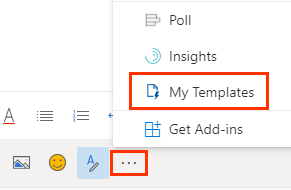
Note: If you don’t find the My Templates option, click on Get Add-ins to install it.
4. Creating a Template
If it’s your first time using this add-in, click on Continue under My Templates. To create a new template, select Template.
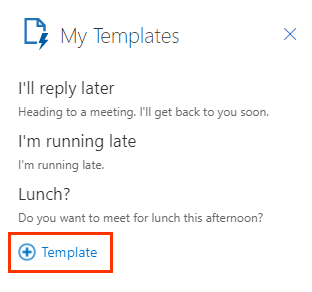
Enter a title for your template (this title is for your reference only) and the content for the template message. Finally, click on Save.
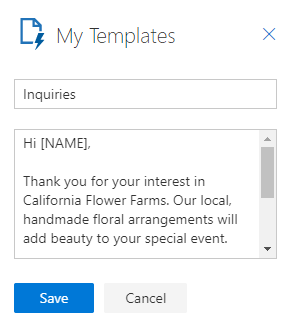
5. Implementing the Template
Select your saved template to add it to your message.
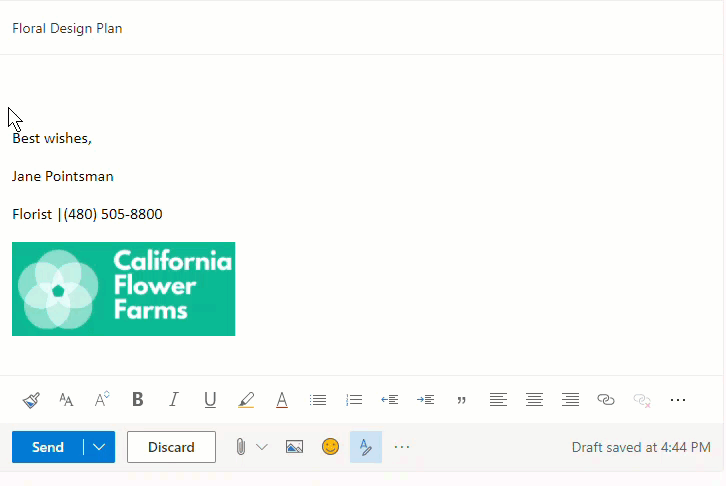
Note: Templates are inserted at your current cursor position in the message body. Do not forget to add the recipients, the subject and any attachments you wish to add, before sending the email.
6. Using My Templates in Outlook Desktop Application
To use the My Templates feature in your Outlook desktop application, compose a New Email and then click on View Templates placed in the upper-right corner of the message.
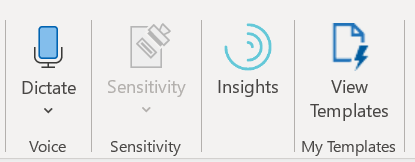
Additional Information
- Templates can be created up to a maximum size limit of 32 KB.
- Aside from email templates, using email signatures is another efficient way to save your time while sending emails.
